Add Personal 3CX Contacts
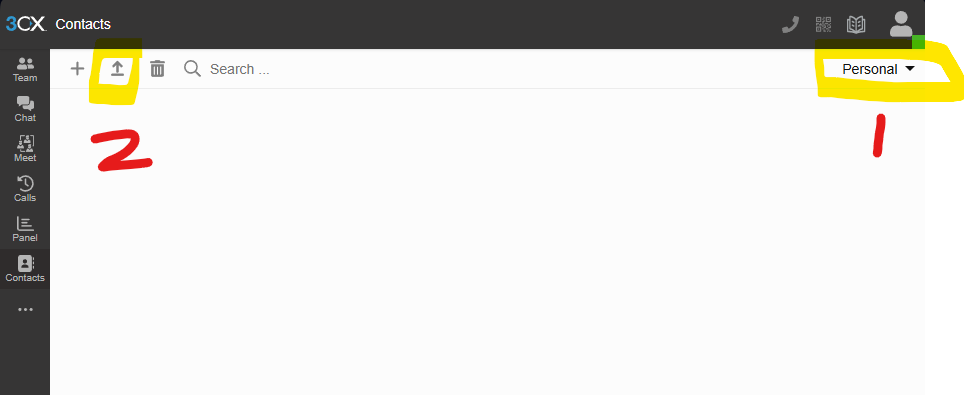
Related Articles
How to install the new V18 3cx windows desktop app
How to install the new V18 3CX Windows Desktop App To install the new 3CX Windows Desktop App, follow these steps: Log in to 3CX on Web Client. Click the Windows icon on the left-hand side menu. Select Install on the pop-up window that will appear to ...
3CX V18 Desktop App – How to change Audio settings
3CX Desktop App – How to change Audio settings Follow these steps to change audio settings on 3CX Desktop App: On the left navigation panel of 3CX Desktop App, click the ellipsis button then select Settings. Click Audio/Video. Choose your device for ...
3CX App Guide for iOS and Android
3CX App Guide for Android (Apple further Below) How to locate your 3CX QR code NOTE: Since around 2024. For increased security, the 3CX welcome email no longer includes your QR code or your credentials. Login to your 3CX webclient in a supported ...
How to install the v18 desktop application on a v20 3cx system
How to install the v18 desktop application on a v20 3cx system You can download the v18 Desktop application from this link, https://1drv.ms/u/s!Ant4jf2yn7LE5Ptgalzo9bRrAcAgtw?e=OTJxLT Kindly follow the instructions provided below for the proper ...
How to install the v20 New 3CX Windows Softphone App
How to install the v20 New 3CX Windows Softphone Application Introduction The Windows App is a native softphone for Microsoft Windows. Deployed via the Windows store, it offers greater security as all apps are security checked by Microsoft prior to ...