Click to Call - 3CX’s Browser Extension for Chrome & Edge
Introduction
With the Click to Call extension, users can dial phone numbers directly from their CRM or browser by a simple click of the mouse. Numbers are automatically transferred to the 3CX web client ready for the call to be made, eliminating the need to copy and paste or dial. Essentially, it gives every page you visit Click2Call functionality!Installing the 3CX Click to Call extension
On Google Chrome
- Go to the Google Chrome store or the Microsoft Edge store and add the extension to your browser by clicking on the top right “Add to Chrome” option.
- A pop-up will appear as shown above, select “Add extension.”
- You will then see a notification in the top right corner of your browser informing you that the extension has been added.
- You will now be able to see the Click to Call icon in your browser’s top right corner.
- Go to 3CX web client, refresh the page. Click to Call plugin will be automatically configured. You can now browse webpages, telephone numbers will be detected, and when you click, calls will be made via 3CX web client.
Customising the Click to Call extension
On Google Chrome
By clicking on the Click to Call icon in the top right corner, five options appear:- The first option “3CX Click To Call” takes you back to the Chrome store.
- The options button will open up a new window from which you can configure the following:
- Call via: here you have 2 options; Click on a number to make calls via 3CX web client (only for V15.5) or via 3CX client for Windows (using TEL protocol).
- 3CX web client FQDN: The FQDN will be populated automatically. However, in case you wish to check or change it, simply enter the URL you use to connect to 3CX web client. Example: “https://mycompany.3cx.eu/webclient”
- Number Length: the minimum and maximum numbers you would like to be detected.
- Exceptions: in the box below, you can add website URLs which you would like the extension to ignore and not detect numbers on.
- The “Remove from Chrome” option will delete the extension.
- Hide from Chrome will hide the extension from your toolbar.
- Manage extension will take you to a new window where all your extensions are listed, and from there you can manage them.
Using the extension to make calls
When a phone number is detected it is automatically underlined by 3CX Click2Call indicating that this number can be called via the extension.Click on the number and depending on which app / device you have configured for use in option 2 above, the call will be initiated. If you get the below popup. If you tick the option "Always allow this XXX to open links of this type" then for this website you will not get this popup on this site again. Such as for a CRM. Other wise just click "Open 3CX"
The 3CX client opens in a new window with the number already pasted in it. Click on “Call” or the Green dial button and the call will be initiated.
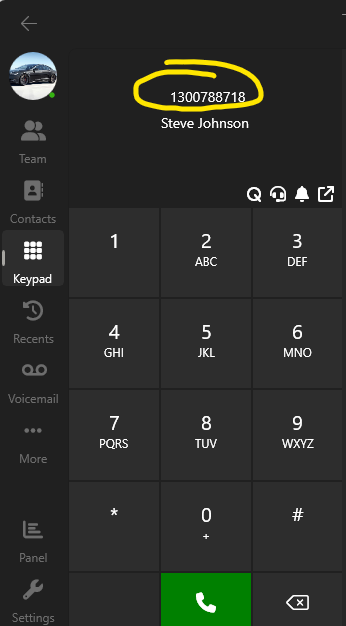
Related Articles
Logging in and out of Call Queues with 3CX
How to log in and out of call queues using the New Version 20 3CX soft phone application. Downloaded from the Microsoft store. Open the new 3CX soft phone application. To login or logout of Queue On top left, you will see your photo/human icon, click ...3CX V20 - Granular Control of Call Information, Presence and Call Operations
Introduction This guide explains how you can edit a user so that their presence and calls are displayed to other members of their department. You can also edit the operations users can make during calls such as: pick up a parked call, barge-in or ...3CX Call Center: A Guide for Queue Managers
Call and contact center managers have the specific task to ensure all the agents in their group are working to the best of their ability. Customer queries must be dealt with as quickly as possible so that means optimizing how the agents are answering ...New v20: Call Quality Monitor Tool - Android & IOS
NewV20 : Call Quality Monitor Tool The connection quality monitoring tool enables users to monitor their connection quality during an ongoing call by simply tapping on the quality indicator label on their dialer. The user becomes aware the call is ...V18 Update: A “New” App-like Web Client (PWA)
This update introduces Progressive Web App (PWA) support for the Web Client. This new technology, supported by both Chrome and Edge, offers an app-like experience without installing a full app. It enables the web client to remain active, so calls are ...